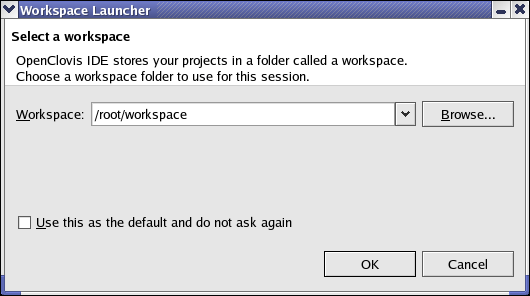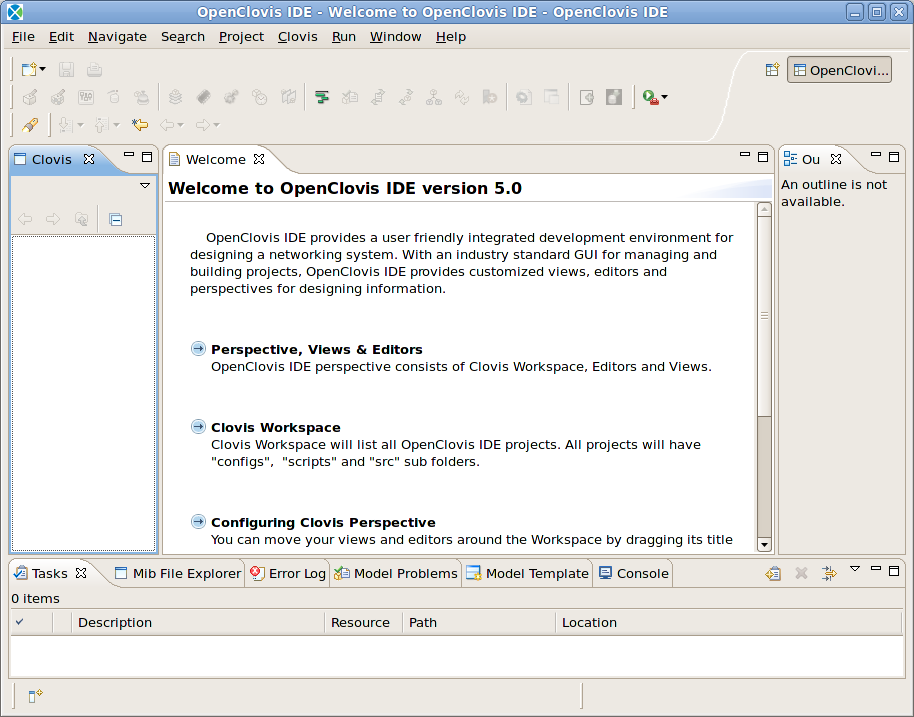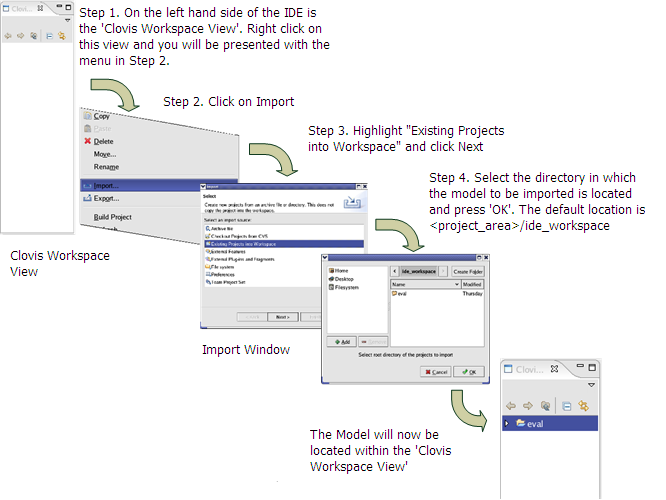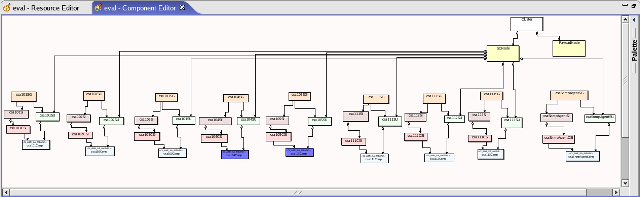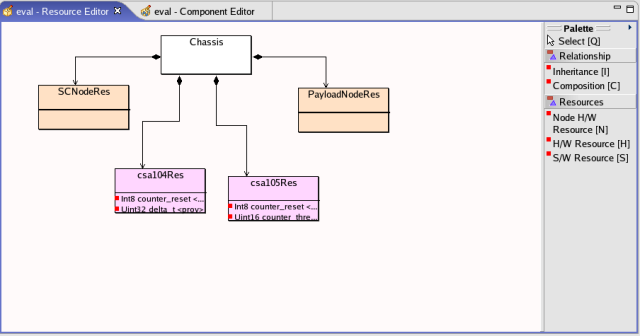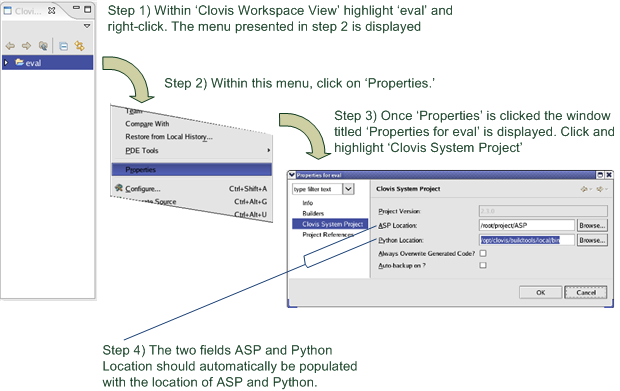Contents |
Appendix A: OpenClovis IDE
OpenClovis IDE is an Integrated Development Environment designed to simplify and accelerate the development of software with the OpenClovis SDK. It provides a simple and powerful mechanism with easy drag-and-drop features, to create Resources and Components, define attributes and relationships between them. The OpenClovis IDE graphical interface enables you to capture the Information Models through UML notifications and save them as XML files.
This Appendix is only a brief introduction to the IDE and only provides basic information on how to
- start the OpenClovis IDE
- view the model which was used to build the the skeleton code for csa101 to csa113
- generate code based upon the model.
Further information concerning the IDE and creating a model can be found within the OpenClovis IDE User Guide and OpenClovis Sample Application Tutorial.
As previously mentioned, this appendix assumes you have followed the instructions found in the document OpenClovis Installation Guide, and installed the SDK. After installing the SDK, we need to create a project area. You may have already created a project area either by the command cl-create-project-area or cl-eval-wizard. Again to prevent the repetition of data we suggest looking at section Evaluation Wizard - Single Node Setup and Manually Building the Target Images.
Scope
This appendix covers instructions to start the OpenClovis IDE and introduce you to the evaluation model that forms the foundation of the Evaluation System. You will be able to see how the values set for Clovis Sample Applications, affect the source code generated and behavior.
Instructions are provided to generate source code. Once the code is generated you have the opportunity to see how we enhanced the generated source code to create the Clovis Sample Applications which were run in Chapter Sample Applications.
Although the generated code provides a framework for the Sample Applications without any functionality, instructions are provided on how to configure, build and start SAFplus Platform.
Starting the IDE
If you chose to create symbolic links during installation, from the command line enter cl-ide to launch OpenClovis IDE. Otherwise, from the command line you can either:
- Add the installation directory to the shell's search path. For example with a bash shell,
export PATH=$PATH:$install_dir/sdk-5.0/bin
or
- Execute the command
<install_dir>/sdk-5.0/bin/cl-ide
The splash screen for OpenClovis IDE is displayed followed by the Workspace Launcher, as presented in Figure OpenClovis IDE Workspace Launcher.
Within the Workspace field the default location of the workspace of IDE is placed. This is the location where information concerning the IDE and models created is saved. This can be altered by pressing the Browse button. Select the workspace directory and click OK to launch OpenClovis IDE as illustrated in the Figure OpenClovis IDE Welcome Screen.
Importing the Evaluation Model
First, we need to import the model.
The Clovis Works model is now presented within the Clovis Workspace View. To, view the Resource Editor, right click on eval -> select Clovis -> select Resource Editor. For the Component Editor right click on eval-> select Clovis -> select Component Editor. The Resource and Component Editor views will now be presented. See Figures below.
This is the Evaluation Model used as the foundation of our Evaluation System. From here you have the opportunity to explore the model in its entirety. To understand how to navigate the IDE please refer to the OpenClovis IDE User Guide.
Generating Source Code
To generate source code a number of steps are required. Firstly the location of SAFplus Platform and Python needs to be correct.
- SAFplus Platform Location:
This usually appears by default. This is the location where the SAFplus Platform source code is installed. The default location is usually<install_dir>/sdk-3.0/src/SAFplus Platform. - Python Location:
Again the location of Python 2.4.2 should appear by default. If this is not the case python can be located within<installation-directory>buildtools/local/bin
The default<installation-directory>is/opt/clovisfor root installation and$HOME/clovisfor non root users. This is determined during the installation of the SDK.
Once we are certain the locations of SAFplus Platform and Python 2.4.1 are correct we can now generate the code.
- Within the Clovis Workspace View highlight eval; and right click to present a menu.
- Within the menu select Generate Source.
- A Project Validation pop up window is displayed with the message:
eval model has errors/warnings. Do you want to continue?
Press OK
Once OK is pressed the XML and source code is generated and placed within
<project-area_dir>/eval
You will now be able to view this generated source code within
<project-area_dir>/eval/src
You have the opportunity to compare how we built upon the generated code to further develop the Clovis Sample Application found within Chapter Sample Applications.
Configuring & Building Generated Code, and Starting SAFplus Platform
Once the code for the eval model is generated, the first choice you will have to make is decide which hardware setup to run the generated code. This information can be found within is discussed in full within Chapter Runtime Hardware Setup.
The next logical step is to configure and build this code. There are two methods of doing this, the first via the OpenClovis IDE, as covered within the OpenClovis Sample Application Tutorial.
The second method, as discussed earlier, is via the command line. As you already have this document open we suggest looking again at Chapter Building the Evaluation System and Deploying Runtime Images:
- Modifying the Clovis Sample Applications
Provides instructions on modifying the generated code. - Building SAFplus Platform and the Evaluation System
Provides details on how to configure and build SAFplus Platform and the generated model. One small difference here is that when we run<install_dir>/sdk-3.0/src/SAFplus/configure -with-model-nameit should be run with the generated eval model. E.g.:$ <install_dir>/sdk-3.0/src/SAFplus/configure \ --with-asp-build --with-model-name=eval
- Configuration file - target.conf
The Hardware Setup choice you made will be required here in setting up the target.conf file - Building Single/Distributed Target Image(s)
Lists commands required to build the target images. - Content of Target Images
Provides details of the content of the target images for both the singe and distributed setups. - Runtime Software Installation
Once the images have been created this section provides information on how these can be copied to the target. Once the images are copied to their targets we now have to start/stop SAFplus Platform. This is discussed within Section Starting and Stopping SAFplus.
Running the Sample Applications
The sample applications can be run via the SAFplus Platform Console, however, as the code is simply generated from the IDE nothing will happen.
Summary and Next Steps
This appendix provided you with specific steps to open the OpenClovis IDE, import and open the Evaluation Model and generate the source code.