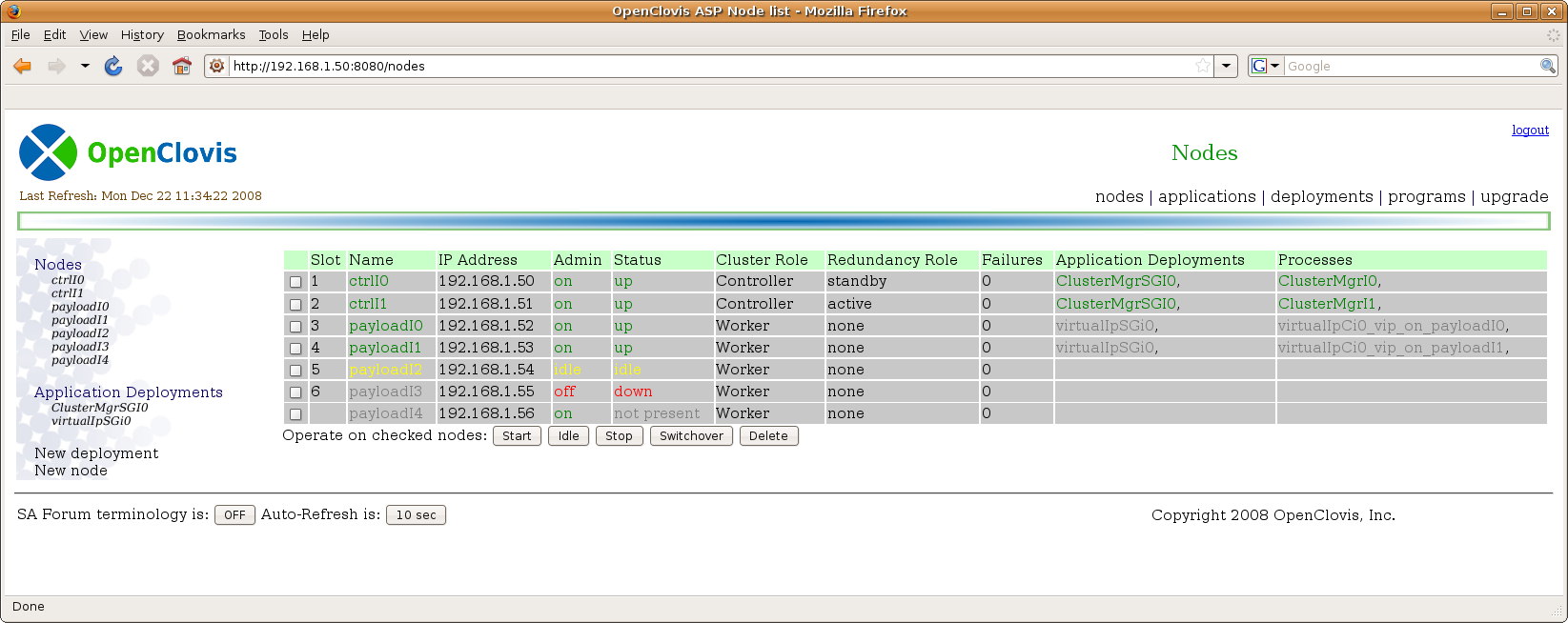m (1 revision) |
Latest revision as of 19:06, 24 October 2011
[edit] AWD Frame and Common Elements
This is the AWD “Nodes” page. It displays the state of all nodes/blades/computers (pick your terminology) in the OpenClovis SAFplus Platform cluster and is used as the "home" page of the AWD. Let us examine the surrounding frame before we take a look at the table itself. This frame will be the same in most AWD pages.
On top is the AWD title bar. At the upper left is the OpenClovis logo (rebrandable) and just below that (in brown) is the last time this page was refreshed. On the right side is the title of this page, “Nodes”, and below that is a menu of major functionality (note if this instance of AWD was running on a chassis, we would also see a “chassis” menu item on this bar). On the far right is a small “logout” link for when you are done using the AWD.
On the left side is the AWD sidebar. This sidebar contains links to dynamic content pages. In this case every node, and application is listed. There are also 2 shortcut menu choices to create a new application deployment “New deployment” and to create a new node “New node”. If an application has extended AWD with custom content, you would also see a link to this customization in this sidebar.
On the bottom is the AWD footer. On the left are two buttons. The first demonstrates internationalization by allowing you to dynamically switch the entire web site between displaying SA Forum and “human” readable text. For example, if SA Forum terminology was turned on, the “Start” button would instead be labeled “Unlock”, the “Idle” button “lock assignment”, and the “Stop” button “lock instantiation”. The next button selects how often the web page should be reloaded. By selecting a different time, you can choose your desired compromise between network traffic and data accuracy. Finally on the far right is the OpenClovis Copyright notice (rebrandable).
In the nodes page shown above, you can see that the name of each node (displayed in a column of the main table) is colored. Entity names are color-coded based on the current status of the entity.
| Color | Meaning |
|---|---|
| Green | Entity is OK |
| Yellow | Entity is OK but idle/unused. This may happen administratively or because there is nothing for the entity to do. |
| Orange | Entity is unprotected (i.e. it is configured for redundancy but is currently running without redundancy) |
| Red | Entity is down |
| Gray | Entity is off or does not exist |